few days ago I had to upgrade Nutanix Era using command line since remote access didn’t they way it should and I only had ssh access to the Era VM.
However, there is a simple process you can follow if the Era VM has connection to portal.nutanix.com from where the Era software will be downloaded. If it doesn’t you can manually download the software version and manually upload it to the Era VM using e.g. scp.
Follow the below steps to successfully upgrade your Era Server.
- Log in to the Era VM using SSH
- Start era cli
- Check current version using the following command: “version”

- List available upgrades by runnig the follwoing command: “upgrade list_available_upgrades”

- Exit era shell and download the version you will upgrade to, in my case version 1.1.1.2, by running the wget command according to:
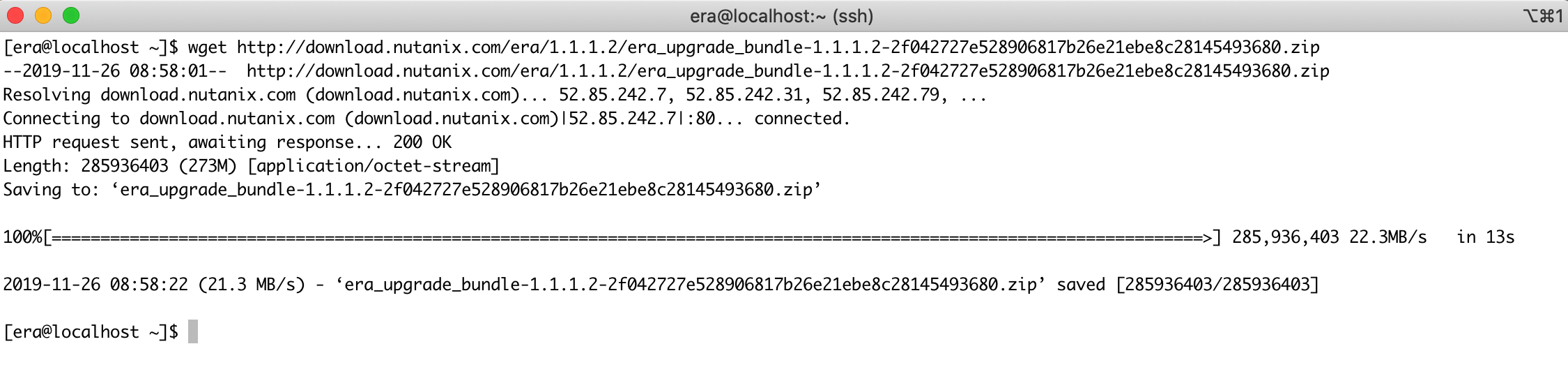
- Start era shell again and upload the downloaded file to the Era server using the following command: “upgrade upload_bundle path=/home/era/era_upgrade_bundle-1.1.1.2-2f042727e528906817b26e21ebe8c28145493680.zip”

- Now verify that the new version is downloaded to the Era server by running the following command: “upgrade list_available_upgrades” – and that should show:
“Status = Downloaded” for the version you uploaded.

- Perform the upgrade running the following command:
“upgrade version=<>” – in my case upgrade version=1.1.1.2″

- Check the upgrade by running the following command :
“upgrade view_status”

- When done, check that the new version was successfully installed by running the following command:
“version”

No more actions required, enjoy the new Era version.
Tnx to my colleague Omkar Pradeep Salvi for providing information around this.