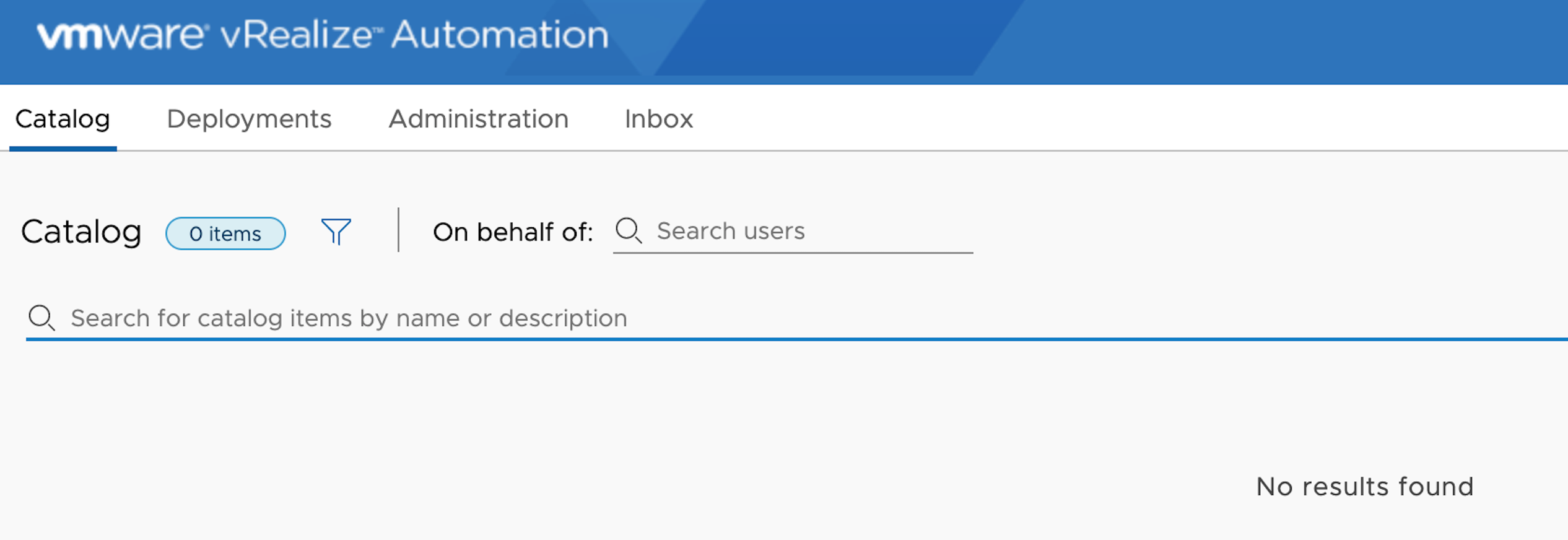Quick blog post about how to enable you to create vRealize Automation Anything As A Service, XaaS, blueprints. This is a follow up blog post to the below deployment & initial configuration once:
So the only thing left to configure in vRealize Automation (vRA) before I can start mapping my future or existing vRealize Orchestrator (vRO) workflows to vRA XaaS Blueprints is to configured my vRA user with the XaaS Architect Role. This is a very simple configuration to do but since at least I’m not doing this on a regular basis I thought it was a good idea to document it.
When logging into vRA with my Tenant administrator you can see in the below figure that the Design link is missing. Since Tenant administrator is available to configure roles for users I’m good to go with this session.
- Click Administration -> Users & Groups -> Directory Users and Groups

- Search for your account, in my case magander

- Click the Name and scroll down to the bottom of in the “Add roles to this user” section. Now mark the check box “XaaA Architect” plus click Finish.
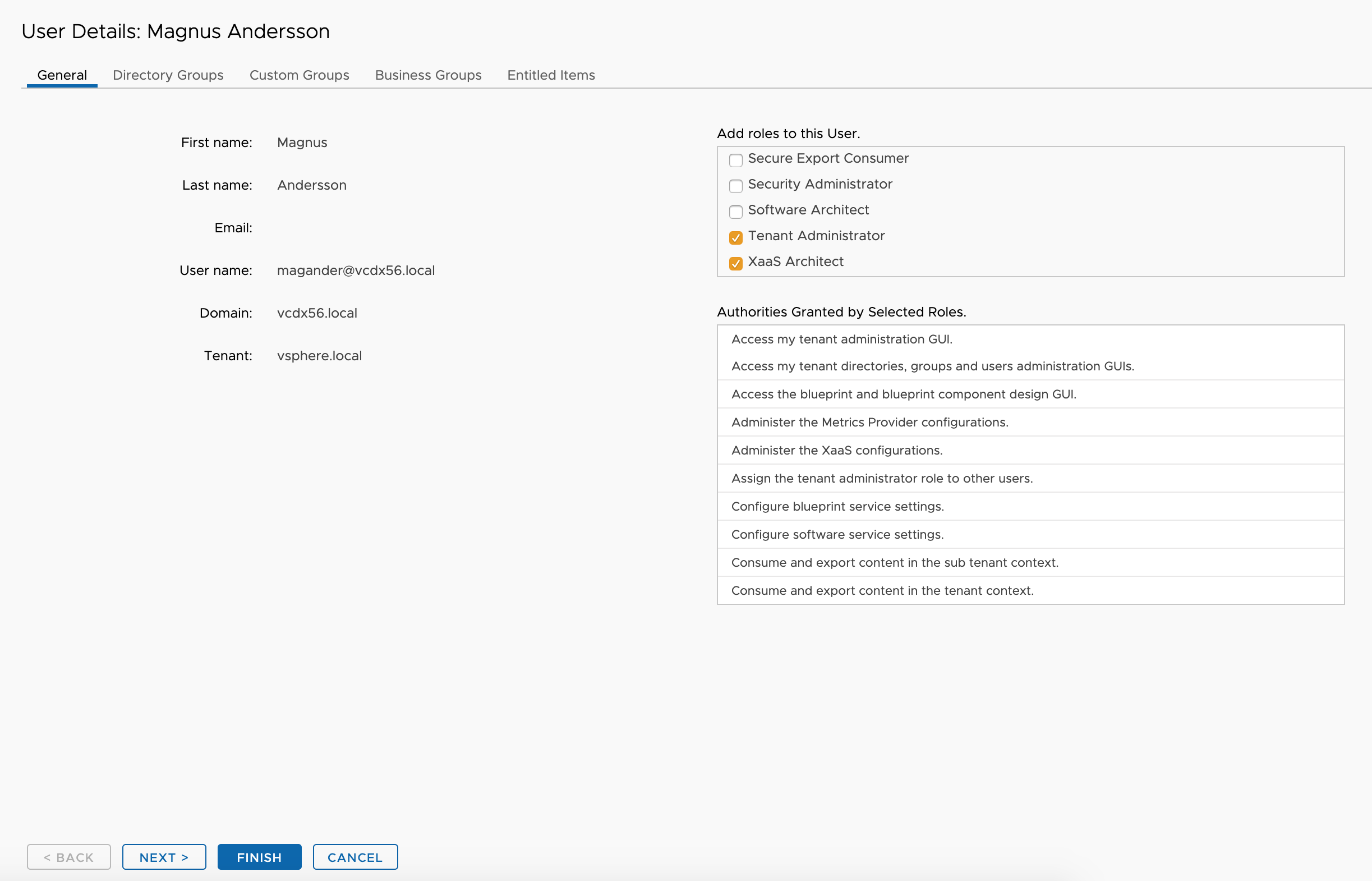
- Log out from the UI and log back in again. Yes this is required, at least when using Chrome and MacBook, to reload the menu options and get the Design link present.

- Click Design -> XaaS Blueprints and you are ready to go.
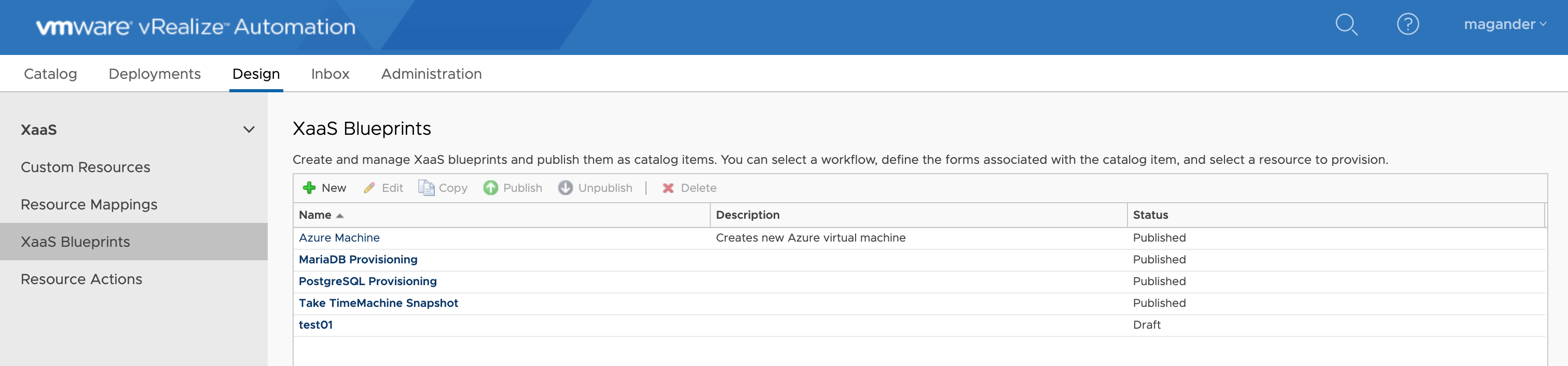
That’s all you need to do to get going with XaaS Blueprint creation and in my case I have created a few apart from the default one “Azure Machine”